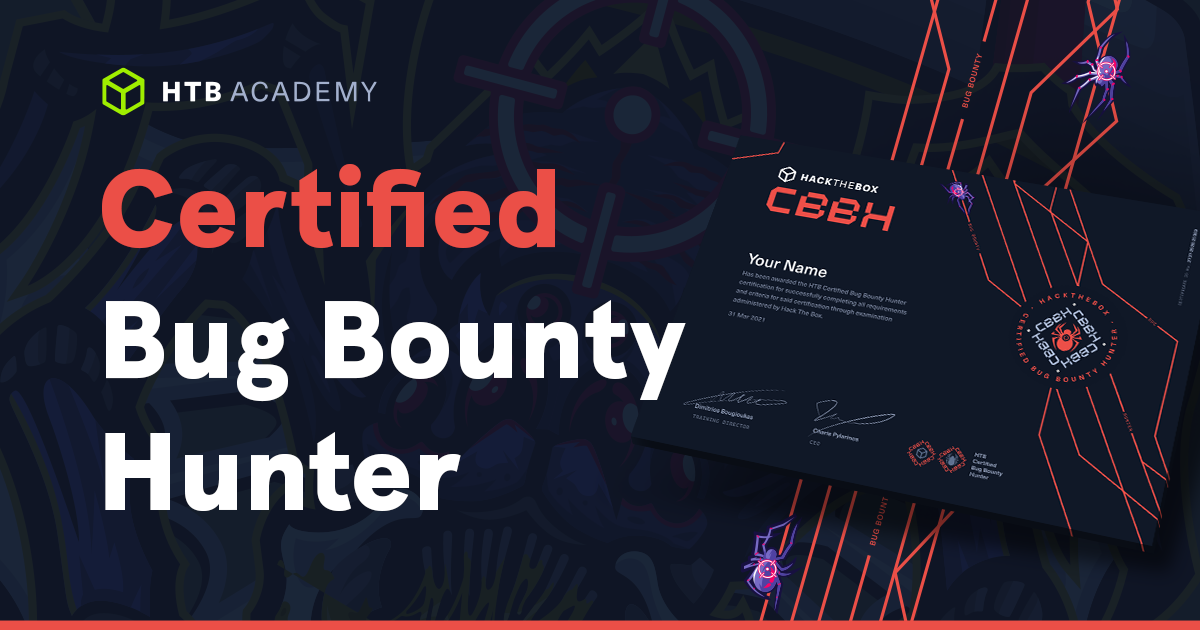Understanding $PATH in Linux
When you start using Linux, one of the fundamental concepts you encounter is the command line interface, where you interact with the operating system by typing commands. The ability to run commands is facilitated by the system’s understanding of where to find executable files. This is where the $PATH variable comes into play.
What is $PATH?
In Linux, $PATH is an environment variable that holds a list of directories. Each directory in this list represents a potential location where the system searches for executable files, commonly referred to as commands or programs, when you enter a command in the terminal.
The Importance of $PATH
Consider this: when you type a command like ls and hit Enter, how does the system know where to find the ls executable to carry out your request? This is where $PATH comes in. It acts as a set of instructions for the system, telling it where to look for executable files associated with commands you type.
Viewing the Current $PATH
To understand the current value of $PATH, you can use the echo command. Open your terminal and type:
echo $PATH
This command will display a colon-separated list of directories.
Anatomy of $PATH
The $PATH variable consists of a series of directory paths, separated by colons. Each path represents a location where the system searches for executable files. Here’s a breakdown of what a typical $PATH might look like:
/usr/local/bin:/usr/bin:/bin:/usr/local/games:/usr/games
In this example:
/usr/local/bin/usr/bin/bin/usr/local/games/usr/games
are the directories the system will explore when trying to locate executables.
How $PATH Works
When you enter a command in the terminal, the system checks each directory listed in $PATH sequentially, from left to right. If it finds the corresponding executable file in any of these directories, it executes the command. If the system cannot find the executable in any of the specified directories, it displays an error, indicating that the command is not found.
Modifying $PATH
As you progress in your Linux journey, you may encounter scenarios where you want to customize your environment by adding directories to $PATH. This is particularly useful when you create your own scripts or install software in non-standard locations.
To temporarily add a directory to $PATH, you can use the export command. For example, if you have a directory named ~/bin with custom scripts, you can add it to $PATH as follows:
export PATH=$PATH:~/bin
This appends ~/bin to the existing $PATH, allowing you to run commands from that directory without specifying the full path.
Practical Example
Let’s say you have a script called myscript located in the directory ~/scripts. Without modifying $PATH, you’d need to type the full path to run the script:
~/scripts/myscript
By adding ~/scripts to $PATH, you can simply type:
myscript
Conclusion
In essence, $PATH is like a roadmap for your system, guiding it to the locations where it should look for executable files. Understanding and effectively using $PATH is a fundamental aspect of navigating the Linux command line and empowers you to seamlessly run commands and scripts. As you continue your Linux journey, manipulating $PATH will become a valuable skill for customizing your environment and working efficiently on the command line.